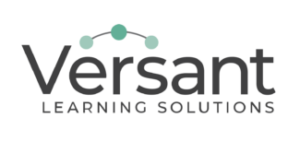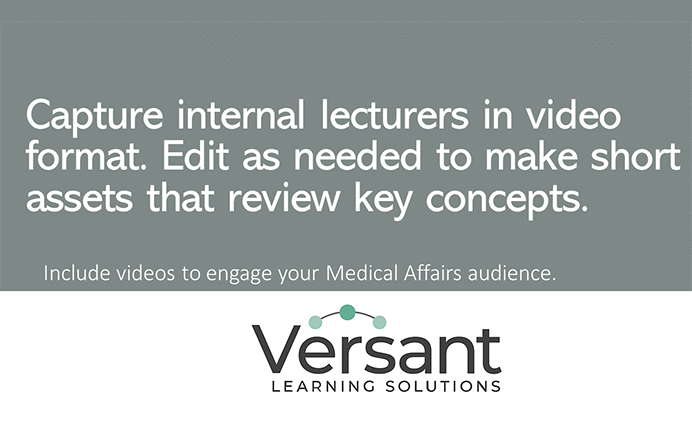Quick-Start Synopsis
Take a minute to calculate the number of informational video conference calls you’ve attended over the last couple of weeks; examples include reviewing the key data presented at a recent conference or a journal club or a presentation by a guest speaker like a KOL.
Most valuable content is presented once to a limited group of people and then lost to history. In particular, organizations and training teams have the opportunity to capture those presentations and convert them to enduring training materials that hundreds of people can utilize for months and years to come. Make it a practice to capture internal lectures in video format. Then, edit as needed to make short assets that review key concepts. This blog will present some quick and inexpensive methods to record this content and adapt it for future use. And no, we have no affiliations with or checks in the mail from any of these platforms.
User-Friendly and Cost-Efficient Options
SnagIt
Many organizations already have a subscription to SnagIt, which is made by a company called Techsmith. Most users know SnagIt for its ability to quickly “snag” screenshots. But as you can see in the image below, it also has video capabilities. It can record your computer’s audio or an external microphone, and it can record video from multiple sources such as a presenter’s webcam and a computer screen.
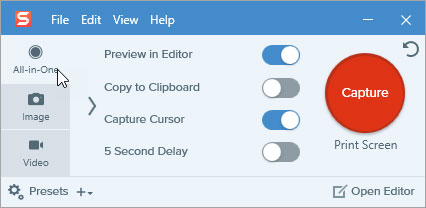
SnagIt also has a powerful, user-friendly editor that allows you to edit photos and videos.

Camtasia
Camtasia is another Techsmith product. It’s probably more powerful than the average user needs, but if you want to create polished, professional-level videos, Camtasia is your program. It’s is also fairly intuitive, and because it’s been around for many years, YouTube (and the Techsmith channel in particular) has tons of tutorials. It’s also shockingly inexpensive, so it’s a useful product to learn if you plan to make many videos.
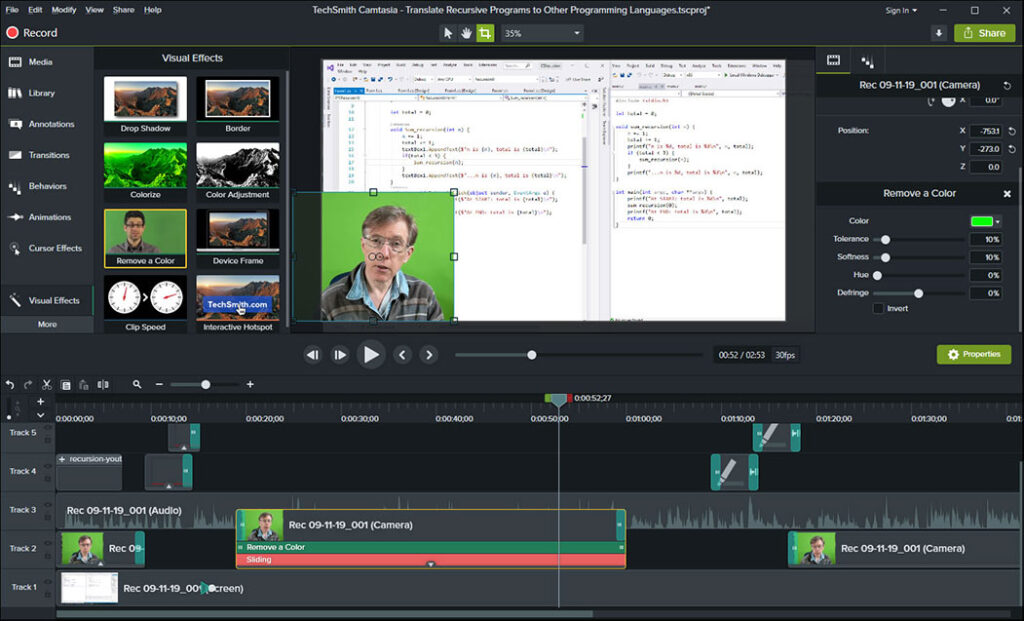
One of Camtasia’s strengths is its layers/tracks for video and audio. Was the speaker hard to hear or understand? No problem – add captions. Do you want to highlight key data or blur parts of an image? Camtasia (and SnagIt, for the most part) can do that.
PowerPoint
The technique described here is different from the two above, both of which record video and audio during live/streaming webinars. Alternatively, let’s say you’ve just presented a PowerPoint deck to an audience, but there were many interruptions, or some slides were skipped, etc. The information is valuable, but the presentation itself could have been better.
Using the “Show” menu in PowerPoint, you can record yourself presenting individual slides or entire presentations, and you can even choose whether your “talking head” appears in the corner of slides. The slides are crisp and clear; your narration is well delivered because you’ve been able to record and re-record yourself until it’s perfect, and the sound quality is crystal. A recording is a great option for creating a durable asset from a live, one-time presentation.
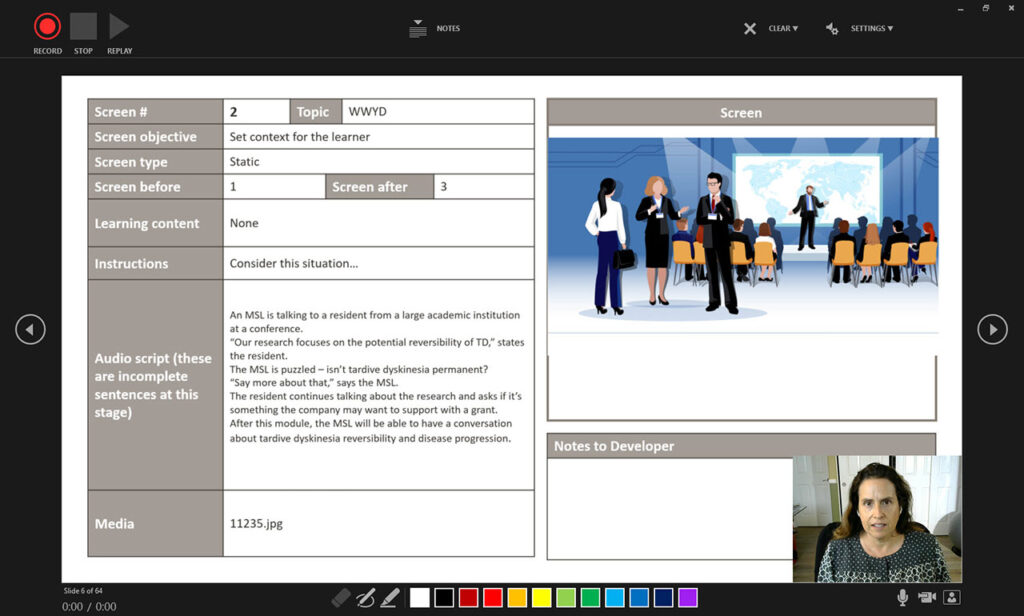
Proven Value for Medical Affairs
Informational presentations to Medical Affairs audiences are often data-heavy and scientifically dense. Wouldn’t it be nice to have the option to go back and review key takeaways or refresh yourself on data before a scientific interaction? If your organization does not currently capture and archive these valuable presentations, consider the three options discussed above. It’s easier than one would imagine to create new training assets regularly by utilizing these techniques.
Contact Us to Develop Your Strategy
If you would like to discuss your team’s needs, please contact us.